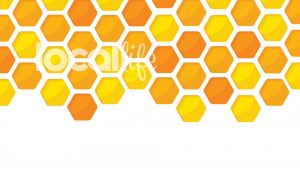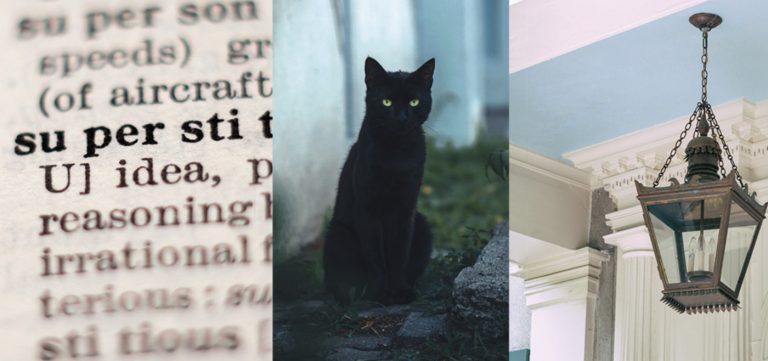Zoom Virtual Backgrounds
Why show off your messy living room when you can video chat with a virtual background?
The Zoom video chat app has become very popular and paramount during this time. Many of you may have discovered a fun little setting that transforms your video background from the room behind you to outer space or the San Francisco Golden Gate Bridge, but have you played around with uploading a custom image? LOCAL Life has created a library of images to choose from below. Feel free to download and impress your colleagues, clients, friends or others on your next call. No more embarrassing temporary “home office” spaces filled with kid’s toys, piles of laundry, chewed up dog toys and more. Look professional and put together with these backgrounds.
Click here to download the below Zoom virtual backgrounds
The International Issue
(click the thumbnail images below to view larger)
The Service Issue
(click the thumbnail images below to view larger)
The Weather Issue
(click the thumbnail images below to view larger)
The Bee Issue
(click the thumbnail images below to view larger)
The Earth Issue
(click the thumbnail images below to view larger)
The How-To Issue
(click the thumbnail images below to view larger)
The Native Issue
(click the thumbnail images below to view larger)
The Dream Issue
(click the thumbnail images below to view larger)
The Toy Issue
(click the thumbnail images below to view larger)
The Cooking Issue
(click the thumbnail images below to view larger)
Crafted in the Lowcountry
(click the thumbnail images below to view larger)
The Latin Issue
(click the thumbnail images below to view larger)
The Dog Issue
(click the thumbnail images below to view larger)
The Hot Issue
(click the thumbnail images below to view larger)
The Road Trip Issue
(click the thumbnail images below to view larger)
The Fishing Issue
(click the thumbnail images below to view larger)
The History Issue
(click the thumbnail images below to view larger)
The Farm Issue
(click the thumbnail images below to view larger)
The Sweets Issue
(click the thumbnail images below to view larger)
The Kindness Issue
(click the thumbnail images below to view larger)
Lowcountry Holiday Traditions
(click the thumbnail images below to view larger)
The Food Issue
(click the thumbnail images below to view larger)
The Haunted Issue
(click the thumbnail images below to view larger)
The Photography Issue
(click the thumbnail images below to view larger)
The Music Issue
(click the thumbnail images below to view larger)
The Turtle Issue
(click the thumbnail images below to view larger)
LOCAL Life Backgrounds
(click the thumbnail images below to view larger)
How to Change Your Zoom Background
![]()
Desktop App
1. In the Zoom app, click your profile in the top right corner, and click Settings.
2. On the menu to the left, click Virtual Background.
3. You’ll see a few default background options provided by Zoom, including an outer space scene or blades of grass. You can choose one of those by clicking on it, and it will automatically change your screen as well. There’s also an option for if you have a green screen and want to use that.
4. If you want to upload a photo to use as your background, on the same Virtual Background Page, click the + icon next to where it says Choose Virtual Background. A box will pop up allowing you to upload a photo from your computer. Click on the one you want, and it will appear alongside the other pictures as an option for you to choose from.
Mobile App
1. When you log into your account and join a meeting, tap the three dots at the bottom right of the screen to open the More menu.
2. Tap Virtual Background.
3. Select a background from the default options, or upload your own.
Side Notes
- Not all computers are compatible with virtual backgrounds. Make sure you have downloaded the most recent software update.
- If the logo appears backward, make sure in your Zoom video settings you uncheck the box for “mirror my video.”